Introduction
Occasionally, customers may find themselves unable to access their email or other services due to their IP address being blocked. This typically happens as a result of multiple failed login attempts due to an incorrect password. While these security measures are in place to protect your account, they can sometimes cause inconveniences. This article guides you through the process of unblocking your IP address and how to update your password to prevent this issue from recurring.
Step 1: Unblock Your IP Address
When your IP address is blocked, the first step is to unblock it. This can be done by logging into the SmartHost customer portal.
Follow the step-by-step instructions provided in this guide on how to unblock your IP address on the SmartHost customer portal: Unblock Your IP Address
Step 2: Update/Reset Your Email Account Password
Even if your email client stores your password and enters it automatically, it’s possible for the stored password to get out of sync with the server, leading to incorrect password submissions. To avoid this, it’s a good practice to periodically update your password.
- Once you are logged in to the Customer Portal, and unblocked your IP address, select the “Email Accounts” option from the Manage Accounts options.
- Click on “Email Accounts”.
- Locate the email account in question and click on “Manage”.
- Under “Security”, click on “Change Password”.
- Enter your new password and confirm it.
- Click on “Update Email Settings” to save the changes.
Step 3: Update Your Password in Your Email Client
Once you’ve updated your password in cPanel, you should also update the stored password in your email client. The process for this will vary depending on your specific email client, but it typically involves going into the account settings and finding the option to update the password.
Step 4: Update Your Password on Other Devices or Applications
If you have other devices (like a mobile phone or tablet) or applications that access your email, remember to update the password on those as well.
Conclusion
By following these steps, you should be able to unblock your IP address and resolve any issues related to incorrect password submissions. If you continue to experience difficulties or have any other questions, please don’t hesitate to reach out to our support team.
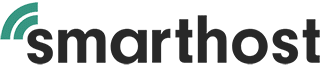



Leave A Comment